Download FileZilla
WRCT is now recommending that you deliver your shows to use via the web using FTP. If you are unfamiliar with FTP it is a simple to use File Transfer Protocol used around the world to send and receive files. If you don't already have an FTP Client we recommend FileZilla which is a free multi-platform client that works great.
Request an FTP Account
You will need to request an FTP account from us prior to uploading.
Once you have FileZilla installed and have an account user ID and Password you are ready to send us your shows!
Creat MPG files
We do not accept just any video format, however. Below are the File Specifications you must adhere to in order for us to be able to play your show.
MPEG2 Encoding
Video: NTSC, 720x480 4x3 aspect ratio (Can Be Letter-boxed 16x9 content), 29.97 fps
Bitrate: VBR, Max 7.00 Mbps (This can be lower to make a smaller file size but will also decrease video quality. Don't go lower than 4 Mbps.)
Audio: MPEG, 224 kbps, 48 kHz, 16 bit, Stereo,
Your program should not include bars and tone, black video, or anything else.
It should run for the length of your time slot (if you have one) 28:30 or 58:30 or less but never over your allotted time slot.
File Naming
Your mpg file should include the name of the show, episode number, and or any other relevant info. It must be no longer than 27 characters long and have no spaces or special characters ie. ?!@#$ however _ and - are allowed.
Here is an example file name White_Rose_TV_Show_EP1.mpg
Using FileZilla
Now that you have FileZilla, a user ID and Password, and a proper mpg file you are ready to upload it.
Open FileZilla and enter your log in credentials. Then click Quickconnect. Once you have successfully log in once; to log in the next time all you need to do is click the triangle button beside Quickconnect and select your user id(at)ftp.wrct.tv.![]()
Once you are log in it should look something like this image. Now window 1 is your computer so navigate to your mpg file you want to send us. Once you found it click and drag it to window 2 (this is our server). You should then see it show up in window 3 where you can see the progress of the upload. 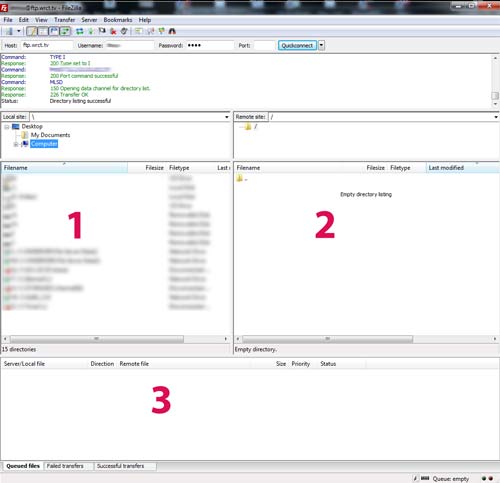
Let Us Know
When the file(s) are done uploading you MUST let us know about it! So send an email to
Once we receive the file(s) we will transfer them to our playback server and schedule them for playback.
Problems
In the event that you run into problems we are always here to help!
